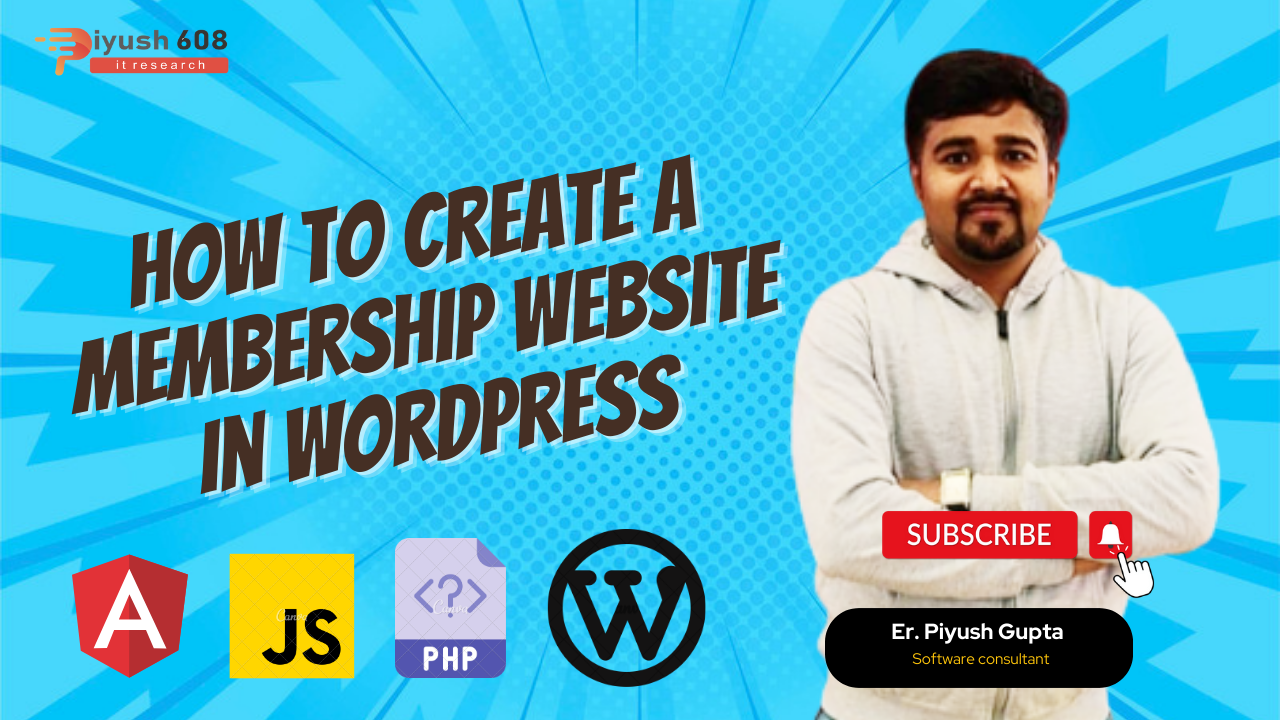
Creating a membership website in WordPress is a great way to offer exclusive content, courses, or a community for your audience. Here’s a step-by-step guide on how to set up a membership site using WordPress:
Step 1: Choose a Domain and Hosting:
- Start by choosing a domain name for your website that reflects your brand.
- Purchase web hosting from a reliable provider that supports WordPress. Popular options include Bluehost, SiteGround, and WP Engine.
Step 2: Install WordPress:
- Most hosting providers offer one-click WordPress installation. Follow their instructions to set up WordPress on your domain.
Step 3: Install a Membership Plugin:
- WordPress offers a variety of membership plugins. Some popular ones include MemberPress, LearnDash, and Restrict Content Pro.
- Install and activate your chosen membership plugin from the WordPress dashboard.
Step 4: Configure Your Membership Settings:
- In your plugin settings, configure general membership options such as registration, login, and pricing.
- Set up payment gateways for collecting membership fees (PayPal, Stripe, etc.).
- Define your membership levels or plans, such as free, basic, premium, or other tiers.
Step 5: Create and Protect Your Content:
- Begin creating your exclusive content, courses, or community sections.
- Use your membership plugin to restrict access to this content based on membership levels.
- Protect pages or posts by setting the access permissions.
Step 6: Design Your Website:
- Choose a theme that fits your brand and style. There are many themes available for membership sites.
- Customize the design of your website, logo, colors, and fonts.
Step 7: Create Registration and Login Pages:
- Use your membership plugin to generate registration and login pages.
- Customize these pages to match your website’s design.
Step 8: Set Up Email Marketing:
- Integrate an email marketing platform like Mailchimp, AWeber, or ConvertKit.
- Automate welcome emails and drip campaigns for new members.
Step 9: Add Payment Processing:
- Configure payment gateways in your membership plugin.
- Test the payment process to ensure it works smoothly.
Step 10: Create Content Drip Campaigns (Optional):
- If you want to release content gradually, set up content drip campaigns in your membership plugin.
Step 11: Test Your Site:
- Thoroughly test your website, especially the registration, login, and payment processes.
Step 12: Launch Your Membership Site:
- Once you’re satisfied with your website’s functionality, you can launch it.
- Promote your membership site through your marketing channels.
Step 13: Monitor and Improve:
- Regularly check your site’s analytics to see how it’s performing.
- Collect user feedback and make improvements based on their suggestions.
Step 14: Provide Support and Engage:
- Engage with your members through community forums, webinars, or other communication channels.
- Offer excellent customer support to ensure member satisfaction.
Remember that maintaining a membership site is an ongoing process. You’ll need to keep your content updated, continually engage with your members, and refine your marketing strategies to attract and retain subscribers. WordPress makes it easy to manage and expand your membership website as your community grows. Top freelancer


 +91 7905834592
+91 7905834592
 Enquiry Now
Enquiry Now
 piyushmnm@gmail.com
piyushmnm@gmail.com
 piyush.gupta384
piyush.gupta384
Reviews
There are no reviews yet. Be the first one to write one.